Installation Instructions for Differentiation Detector on Android (4.0+)
To install Differentiation Detector on Android, first make sure you are running version 4.0 (Ice Cream Sandwich)
or later. Earlier versions of Android do not support Differentiation Detector.
The following steps will get you up and running with Differentiation Detector in less
than two minutes.
Important If you do not consent to participate in our study (link), you will not be able to use our app.
Compatibility We have tested the app is known to be compatible with Android version 4.4 and higher on the following phones: Nexus 4, 5; LG G2, G3; Oneplus one; Motorola Razr HD. If you are running Andriod version 5+, you must reboot your phone before using the app. We have tried to address as many compatibility issues as possible, and appreciate your patience and feedback if our app does not work for you.
Known issues AT&T, Sprint, and Boost tamper with our traffic in a way that prevents our tests from running to completion. We are actively developing work-arounds for them.
-
Step 1
Uninstall prior versions.
If this is the first time you are using the app, skip to Step 2. If you already installed the Meddle VPN app or previous version of the Differentiation Detector app, please uninstall the app + credentials. When you are done, go to Step 2.
-
Step 2
Set lock screen code (if not set).
Make sure that your phone is protected by pattern or password screen lock. This is mandatory to use our VPN-based detection approach.) If you do not have one set, go to Settings->Security->Screen lock to set the code.
-
Step 3
Download the app.
Download App
-
Step 4
Make sure you are on a cellular network.
We are specifically interested in performance on cellular data networks. Please make sure you are not connected to WiFi.
-
Step 5
Consent to participate in our study and install the certificate for testing your network.
Review the consent form and click Accept
Install the certificate for the VPN. PASSWORD IS "1234". You may be prompted for your log in pattern.
 Leave the certificate name field and click OK.
Leave the certificate name field and click OK.
Click Allow to allow app to use the cert you just installed. This is required before you can click Next
 Note: If you are running Android 5.0+ please reboot your phone before proceeding for the VPN credentials to work correctly.
Note: If you are running Android 5.0+ please reboot your phone before proceeding for the VPN credentials to work correctly.
-
Step 6
Select applications you want to test.
The app will open with the included application traces pre-selected for you.

-
Step 7
Start the tests.
Click CLICK HERE TO PROCEED and then PLAY BUTTON (bottom right corner) to start the replays.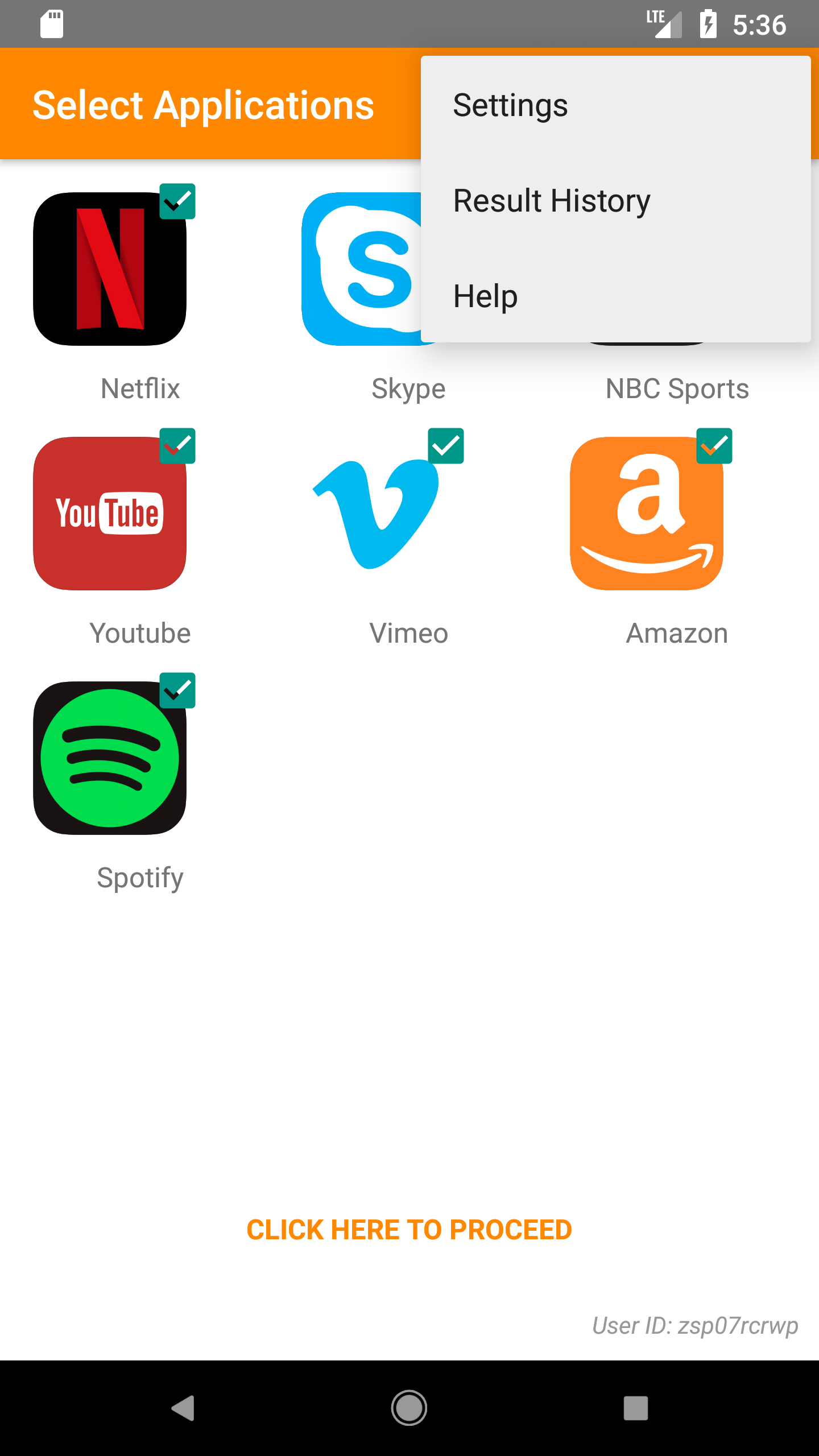
-
Step 8
Let the replays proceed.
The Differentiation Detector will test each application.
The first time the app connects the VPN it will prompt you to confirm: "I trust this application" in the pop-up dialog and click Allow. Please leave the app in the foreground until the tests complete.
Preparation: Uninstalling the App and Credentials
Note: Do this only if you have already used the app.
-
Before starting, please uninstall the app first by dragging it to the trash.
Then go to system security settings. (Settings->Security)
-
Clear credentials.
Please make sure that you cleared all previous credentials if you have tried this app before.
-